|
|
최근에 SEAGATE 하드디스크의 고용량 하드디스크가 갑자기 돌연사하는 문제로 사용자들 측에서는 이슈가
있었습니다. 소문에 의하면 불량률이 30-40% 에 이른다고 하니 문제가 좀 심각했었는데요. 사용을 재대로 하는
분들 사이에서도 폭탄을 끌어안고 있는것같다는 말이 나올정도 였습니다 이에 SEAGATE 사에서 공식적인
입장표명과 펌웨어 업데이트를 통한 방법을 알리는 글이 있어서 포스팅 해봤습니다 번역이 조금 잘못됬을지
모르는 부분은 너그럽게 양해 바랍니다.
가장 아래 부분 내용도 꼭 읽어보시기 바랍니다
원문보기
Barracuda 7200.11, ES.2 SATA, DiamondMax 의 22개 드라이브의 펌웨어 권고문 [207931]
Welcome, Seagate hard drive owners. A number of Seagate hard drives from the following families may become inaccessible when the host system is powered on:
시게이트 하드디스크를 사용해 주신분들 반갑습니다. 몇몇 시게이트 하드드라이브로부터 시스템을 켰을때 일어나기 어려운일들이 일어나고 있습니다
Barracuda 7200.11
DiamondMax 22
Barracuda ES.2 SATA
Once a drive has become affected the data becomes inaccessible to users but the data is not deleted. Seagate has isolated this issue to a firmware bug affecting drives from these families manufactured in December 2008.
한번은 드라이브가 유저가 데이터에 접근하지 못하는 경우가 발생했습니다 하지만 데이터가 지워진것은 아닙니다. 시게이트는 2008년 12월 부터 여러 제조업체로부터 펌웨어 버그가 있는 드라이브를 격리하고 있다
Please use the following tools and instructions to determine if you
have one of the affected products. If your drive is affected, we
recommend that you update the firmware on the disk drive to prevent
this condition.
펌웨어 문제가 있는 제품 중 하나인지 확인하기 위해 다음과 같은 도구 및 지침을 사용합니다. 당신의 드라이브가 영향을받는 경우, 우리는 이상태를 예방하기 위해서 당신의 디스크의 펌웨어 업데이트를 추천한다.
To identify your drive, retrieve the model number, serial number and firmware revision without removing your drive. There are multiple methods:
당신의 드라이브를 제거하기전에 드라이버의 ID ,모델 넘버 , 시리얼 넘버 그리고 펌웨어 버전을 알 수 있다. 이에는 여러가지 방법이 있다 :
(하드디스크를 컴퓨터에서 분리하기전 OS 가 켜있는상태로 프로그램으로 하드디스크정보를 알 수 있다는 뜻)
- Seagate DriveDetect.exe method (recommended)
시게이트 DriveDetect.exe 방법 (추천)Click here to download Drive Detect:

When running Drive Detect you will see a screen like this. Look for the drives that are attached:
여기를 클릭해서 Drive Detect 를 다운르도 하시오 :
Drive Detect 를 실행시키고 화면을 밑에그림과 같이 보십시요. Attached 가 있는지 찾습니다.
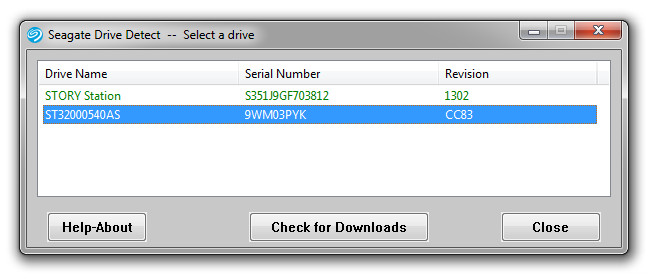
In the example above the Drive Name is the same as the Model: ST31500341AS, the serial number is 9VS00J20 and the firmware revision is SD1A.
Device Manager Method :
장치관리자를 이용하는 방법
Use Microsoft Windows Device Manager to see the model numbers of your disk drive.
마이크로소프트 윈도우 장치 관리자를 사용해서 당신의 드라이브의 모델명을 볼 수 있다
- Choose Start | Run | type: devmgmt.msc
- Click Ok.
- 시작 → 실행 → devmgmt.msc
- 확인
- Expand the Disk Drive branch to see the model numbers:
- 디스크 드라이브를 확장시켜보면 모델넘버를 알 수 있다 (아래 그림 참고)
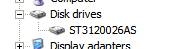
- Seatools for Windows Method: 윈도우용 Seatools 방법 :
예제를 보면 모델:ST31500341AS 와같이 드라이브 네임이 있고 , 그 시리얼 넘버는 9VS00J20 이며 펌웨어 리버전은 SD1A입니다
Download SeaTools for Windows which displays all of the required information.
SeaTools for Windows 를 다운로드로 정보를 보여준다
After determining your serial, model and firmware revision please attempt to find your model in the following list of affected models. If you have one of these drives you can choose it from the list for model-specific instructions to update the firmware.
당신의 시리얼,모델 그리고 펌웨어 리버전을 확인한 후 에 영향을 받는 리스트(펌웨어에문제가있는 리스트)에서 모델을 찾아보십시요. 이러한 드라이브의 경우 목록에서 선택해서 펌웨어업데이트 구체적인 지침을 얻을수 있습니다
Barracuda 7200.11 |
Barracuda ES.2 SATA |
DiamondMax 22 |
If you need assistance updating your firmware you can email us directly at disksupport@seagate.com Please include the following disk drive information: serial number, model number, and current firmware revision. We will respond to your email request with appropriate instructions.
당신의 펌웨어 업데이트에 도움을 얻고 싶다면 disksupport@seagate.com 으로 바로 메일을 보내도 된다. 내용에는 디스크 드라이브 정보 : 시리얼 넘버 , 모델 넘버 , 그리고 현재의 펌웨어 리버전 를 첨부해주십시요. 우리는 당신의 이메일로 적당한 방법을 응답해줄것입니다
아래의 영향을 받은 목록에 있는지 확인 후 있다면 그 목록을 눌러서 거기에서 시키는대로 하면된다는 내용입니다
실제로 펌웨어 업데이트절차는 어떻게 되는지 임의로 영향을 받은
목록중 아무거나 눌러서 시키는대로 해보겠습니다
원문보기
Firmware Update for ST3500320AS, ST3640330AS, ST3750330AS, ST31000340AS [207951]
ST3500320AS, ST3640330AS, ST3750330AS, ST31000340AS 를 위한 펌웨어 업데이트 [207951]
!!WARNING!!
The software and information in this article could be data destructive
and/or render your hard drive inoperable if not followed carefully. It
is always recommended to keep a backup of critical data.
신중하게 따르지 않은 경우 소프트웨어와 정보를이 문서에서 데이터를 파괴 및 또는 귀하의 하드 드라이브가 작동불능상태에 빠질수 있습니다. 항상 중요한 데이터의 백업을 유지하는 것이 좋습니다. - 유저들 말에 의하면 펌웨어 업데이트 하고 난뒤 데이터를 잃을수도 있기 때문에 백업을 먼저 실시한뒤 펌웨어 업데이트를 하는게 좋다고 합니다
This article applies to the following models:
Drive Family
드라이브군 |
Models Affected
영향을 받는 모델 |
Firmware Affected
영향을 받는 펌웨어 |
Recommended Firmware Update
추천하는 펌웨어 |
Seagate Barracuda 7200.11
|
ST3500320AS
ST3640330AS ST3750330AS ST31000340AS |
SD15, SD16, SD17, SD18, SD19, AD14
|
SD1A
|
Please verify your drive model number, serial number, and firmware revision using the Drive Detect software.
Drive Detect 소프트 웨어로 드라이브 모델 넘버 , 시리얼 넘버 , 펌웨어 리버전을 확인합니다
Note: This file has been temporarily taken offline as of Jan 19, 2008 8PM CST for validation.
메모 : 이 파일은 검증을 위해 2008년 1월 19일 임시로 오프라인이 되었습니다 - Seagate 담당자가 글을 잘못적은듯하네요 2009년 1월 19일인듯합니다
If your drive matches one of the models listed in this article and
does not match any of these versions of firmware, your drive is not
affected.
If you are still unsure if this applies to your drive, please submit an
email to disksupport@seagate.com. Please enter the model number, serial
number, and firmware revision into the subject line of the email.
펌웨어를 받을 수 있는 URL
http://support.seagate.com/support/certificate.html
http://www.parkoz.com/zboard/view.php?id=express_freeboard&no=349712
[펌웨어 업데이트 하기]
1.펌웨어를 다운로드 받기 - 압축 파일 풀기- ISO 부팅 시디로 굽기
2.펌웨어 업데이트에 해당 되지 않는 하드 드라이브 또는 다른 장치들을 시스템에서 반드시 제거하기
3.바이오스에서 부팅 순서를 CD-ROM로 바꾸어 CD로 부팅하기
4.주의 사항들 읽기 F10 키 누르기
5.A:\ >flash.bat 를 입력하고 엔터키 누르기
6.“Cycle power to continue” 펌웨어 업데이트가 완료되면 상기 메세지를 볼 수 있습니다.
7.컴퓨터 전원 끄기
8.파워 전원선 연결을 제거
9.컴퓨터 파워 버튼을 10초간 누르고 있기
10.파워 전원선 재연결
11.컴퓨터 전원 켜기
** 펌웨어 업데이트 중 전원 공급이 중단 되면 하드 드라이브 고장의 원인이 됩니다. 펌웨어 업데이트 경험이 없는 분이라면 관련된 사항들에 대해 충분히 숙지를 하신 후 이행하시기 바랍니다.
** AHCI 모드로 해둔상태라면 IDE 로 임시로 풀어야합니다
다시 문의를 하고 하는 번거로운 작업중에 있는분도 꾀 되었습니다 펌웨어 업데이트가 나왔지만 몇시간 되지 않아
새로운 펌웨어가 나오는가 하면 다운로드 사이트가 임의로 접속 불가상태 (점검이나 새로운 펌웨어가 나온듯함)
로 될경우도 있었습니다
미국같은경우에는 펌웨어 업데이트를 하다가 데이터를 복구불가능 상태에 빠질경우 복구비용을 지불해준다고 했지만
아시아경우에는 그런 공문이 내려온적이 없다고합니다.
가능하면 총판에 문의를 해서 기존의 데이터는 유료디스크등이나 기타 백업장치로 백업을 해둔뒤
ST 7000.12 로 교환받는게 나아 보입니다 펌웨어 업데이트가 나왔지만 이렇게 불안해서는 업데이트가 좀 힘들듯싶네요
|
|
'하드웨어 > 뉴스' 카테고리의 다른 글
| 삼성 레이저 프린터 체험단 모집 (11) | 2009.09.18 |
|---|---|
| DDoS 공격 ,전용 백신으로 좀비 PC 치료하자 (44) | 2009.07.09 |
| SAVEDATA 20202 출시기념 이벤트 “외장하드 주인을 찾습니다.” - 신성에스디에스 이벤트 참여 (16) | 2009.01.04 |
| Intel Nehalem Demo Systems (4) | 2008.08.21 |
| Intel Reveals SSD Details at IDF 2008 (0) | 2008.08.20 |




댓글